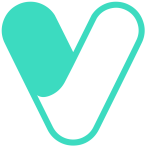1. Security & Fraud Protection
We take security seriously at Vezopay. Your ring is secure for the following reasons- EMV Accreditation: Our wearables have undergone rigorous security testing by Visa and Mastercard. They are fully EMV accredited, ensuring robust protection. Tokenization: Your user credentials are not stored on the device. We utilize tokenization, which enhances security by preventing any sensitive information from being skimmed. Control and Monitoring: You have control over your wearable through our app or your bank. If you lose your wearable or notice suspicious transactions, you can pause or stop it, just like any other payment device. Physical Interaction Required: To initiate a payment, someone would need to hold the payment terminal steadily for at least 2 seconds while your finger is in a specific position. This makes unauthorized transactions challenging. PIN for Added Security: After reaching a certain transaction limit, you’ll be prompted to enter a PIN at the terminal, adding an extra layer of security
Immediately pause or block your ring via the VezoPay app or through contacting your bank. Since no credentials are stored on the device, your data remains protected. If you're unable to access your phone or mobile device, contact your bank and request them to stop or block your VezoPay token. This action will immediately lock your ring and prevent any unauthorized transactions on your wearable. Important: Never share your OTP or banking credentials with anyone. Vezo representatives will never ask for an OTP or request your bank details under any circumstances
If you're unable to access your phone or mobile device, contact your bank and request them to stop or block your VezoPay token. This action will immediately lock your ring and prevent any unauthorized transactions on your wearable. Important: Never share your OTP or banking credentials with anyone. Vezo representatives will never ask for an OTP or request your bank details under any circumstances
No, the ring operates entirely offline and is encrypted with a secure token.
While someone can physically take your ring, they cannot use it above a pre-set limit without knowing your card’s pincode. Additional security measures like card suspension/disable in the app enhance protection. User credentials are hidden by a secure token and no identifying personal information is physically written anywhere on the device. Is it safe to register my ring online Yes, registering your ring through the official VezoPay app or website is secure and encrypted to protect your information. VezoPay does not store any personal information, credentials, or bank card details during registration. VezoPay operates in partnership with Fidesmo, a European token requester compliant with PCI DSS standards. Fidesmo utilizes advanced encryption protocols, ensuring the highest level of security when registering or activating your device.
Yes, your card details must be entered into the VezoPay app to link your payment method to the ring. VezoPay does not store any personal information, credentials, or bank card details during registration. VezoPay operates in partnership with Fidesmo, a European token requester compliant with PCI DSS standards as well as Visa and Mastercard. Fidesmo utilizes advanced encryption protocols, ensuring the highest level of security when registering or activating your device.
If your Vezo wearable is lost or stolen, you should block payments on it immediately by logging onto your app and clicking “pause payments. Ïf you do not have your device contact your bank, and they will assist you in blocking the wearable to prevent unauthorized transactions Important: Never share your OTP or banking credentials with anyone. Vezo representatives will never ask for an OTP or request your bank details under any circumstances.
We take security seriously at Vezopay. Your ring is secure for the following reasons- EMV Accreditation: Our wearables have undergone rigorous security testing by Visa and Mastercard. They are fully EMV accredited, ensuring robust protection. Tokenization: Your user credentials are not stored on the device. We utilize tokenization, which enhances security by preventing any sensitive information from being skimmed. Control and Monitoring: You have control over your wearable through our app or your bank. If you lose your wearable or notice suspicious transactions, you can pause or stop it, just like any other payment device. Physical Interaction Required: To initiate a payment, someone would need to hold the payment terminal steadily for at least 2 seconds while your finger is in a specific position. This makes unauthorized transactions challenging. PIN for Added Security: After reaching a certain transaction limit, you’ll be prompted to enter a PIN at the terminal, adding an extra layer of security
Yes, VezoPay is a fully legitimate and established payment solutions provider operating with robust encryption technologies and trusted financial partnerships. Our collaborations include industry leaders such as Visa, Mastercard, Fidesmo, and several prominent financial institutions across multiple countries, including key banking partners in South Africa. We are a properly registered South African company, backed by significant investments from reputable business leaders, including the current CEO of Naspers and the founder of PayFast. Our local registration and strong ties to the South African financial sector underscore our commitment to compliance, innovation, and delivering secure, cutting-edge payment solutions to our customers
Yes, the VezoPay app is designed with industry-standard security measures to protect your credentials. VezoPay does not store any personal information, credentials, or bank card details during registration or activation on the app or website. VezoPay operates in partnership with Fidesmo, a European token requester compliant with PCI DSS standards as well as Visa and Mastercard. Fidesmo utilizes advanced encryption protocols, ensuring the highest level of security when registering or activating your device Important: Never share your OTP or banking credentials with anyone. Vezo representatives will never ask for an OTP or request your bank details under any circumstances.
Yes, the official VezoPay website is encrypted and secure for entering personal and payment information. VezoPay does not store any personal information, credentials, or bank card details during registration or activation on the app or website. VezoPay operates in partnership with Fidesmo, a European token requester compliant with PCI DSS standards as well as Visa and Mastercard. Fidesmo utilizes advanced encryption protocols, ensuring the highest level of security when registering or activating your device Important: Never share your OTP or banking credentials with anyone. Vezo representatives will never ask for an OTP or request your bank details under any circumstances.
Yes, VezoPay is a fully legitimate and established payment solutions provider operating with robust encryption technologies and trusted financial partnerships. Our collaborations include industry leaders such as Visa, Mastercard, Fidesmo, and several prominent financial institutions across multiple countries, including key banking partners in South Africa. We are a properly registered South African company, backed by significant investments from reputable business leaders, including the current CEO of Naspers and the founder of PayFast. Our local registration and strong ties to the South African financial sector underscore our commitment to compliance, innovation, and delivering secure, cutting-edge payment solutions to our customers
No, a thief cannot skim your data, and here’s why: 1. No Visible Information: Unlike physical or virtual cards, your ring doesn’t have your name, card number, or CVV written on it. It looks just like a regular ring. 2. Invisible Credentials: Your actual card details aren’t stored on the ring. Instead, we use a process called tokenization. We assign a Visa or Mastercard token to your ring. Even if a thief tried to skim the data, all they would get is a random string of digits from our token, which is useless without the real credentials. This is the magic of tokenization, keeping your information safe and secure.
2. Device Information & Functionality
A secure, passive payment wearable that functions like a digital wallet but never needs charging. Powered by electromagnetic waves from terminals, it securely transmits encrypted payment data. Users sync their bank card to the VezoPay app, which then assigns an encrypted Visa or Mastercard token to the ring.
Users sync their bank card to the VezoPay app, which then assigns an encrypted Visa or Mastercard token to the ring. Payments are made by tapping the ring on a contactless terminal, ensuring secure and seamless transactions.
Yes, VezoPay rings are waterproof and can be used while swimming or engaging in water sports. Important Note: Fingers tend to shrink in cold water, which may cause your ring to become loose. If you plan to swim regularly with your VezoPay ring, we recommend selecting a snug fit to ensure it stays securely in place.
Absolutely! Your device will work seamlessly at any of the 37 million Visa or Mastercard terminals worldwide. While you may need to notify your bank about your travel plans due to their security protocols, there are no extra steps required on the Vezo side. Once your card is set up, you're ready to go. Enjoy hassle-free, stylish travel with Vezo!
Once you have set-up your device or activated it with your phone. Thereafter it’s completely stand alone, never has to be charged or near a phone, unless you would like to change or pause the card linked to your device at a later stage. When trying to remove a payment card, I receive the error message: “Email doesn't match the one set for the connected payment card.” To remove the payment card, you must provide the same email address you used when initially connecting the payment card. If you're unsure of the email address used, please contact your bank for assistance or contact Vezo support who will guide you through the next steps . The wearable works at some point-of-sale terminals but not at others. Confirm terminal compatibility:
Ensure the payment terminal supports contactless payments. You can test this by making a transaction with a contactless payment card. Check your VezoPay app:
Verify that your linked card is active and properly set up. Use the correct Knock-to-Pay (K2P) method: Hold your hand in a fist as if knocking on a door. Gently tap or hover your fist near the NFC logo on the terminal (1 to 3 cm). Hold steady until the payment is confirmed. For detailed K2P instructions, refer here. If the issue persists, please contact the VezoPay support team for assistance. The connected wearable has worked for a long time but has now stopped working. Use the Vezo Android app or iPhone app to verify the connection between your card and wearable. Alternatively, contact your bank's customer care to ensure that the link between your payment card and wearable is still active.
The requirement to enter a PIN depends on your bank's policies and the transaction amount, regardless of whether you pay with your physical card or your Vezo wearable. In South Africa, most banks enforce a limit of R500 before requiring users to enter their PIN at POS terminals. Additionally, payments made in new or suspicious locations may trigger the bank’s PIN limit as a fraud prevention measure
No, initially Vezo-connected wearables will only support one payment card at a time.
As long as your bank, listed on our website, supports Vezopay and your account and card are active, you will be able to add your card to any Vezo wearable.
Your physical card linked to this device has been transformed into an encrypted token. As a result, you may be required to present your physical card linked to your ring, along with the necessary receipts, to the merchant when processing a return. If you encounter any issues, please contact your bank for further assistance.
Your Vezo Pay transactions will appear on your bank statement alongside your physical card transactions. VezoPay does not store any personal information, transactions, credentials, or bank card details during use, registration or activation on the app or website for absolute security.
Yes, as long as the terminal supports Visa or Mastercard contactless payments. You can tap and pay with your Vezo wearable at any Visa or Mastercard contactless terminal worldwide.
This means your card issuer (Bank) has not enabled the payment card for use with Vezo Pay. Check our supported payment cards page to see if your card is compatible. If your bank has not yet enabled Vezo, don't worry! Our team is actively working to onboard all major banks in South Africa. In the meantime, you can open an account with one of the current banks that have enabled Vezopay.
All limits and restrictions are controlled by your bank, the same way as with your physical payment card. Contact your bank for options. Troubleshooting Vezo Pay Issues The point of sale terminal does not react when I attempt to pay with my wearable. Ensure that the terminal supports contactless payments. You can test this by attempting to pay with a contactless payment card to confirm the terminal's functionality. Make sure you're using the correct Knock-to-Pay (K2P) method. For detailed instructions, please refer to the information available here: [xxx]. The transaction is always rejected. The payment card linked to your Vezo wearable is associated with the same account as your physical payment card therefore: Ensure that your account has sufficient funds and that your card is active/not expired. If issues persist, contact your bank for further assistance. Make sure that you also: Confirm terminal compatibility:
Ensure the payment terminal supports contactless payments. You can test this by making a transaction with a contactless payment card. Check your VezoPay app:
Verify that your linked card is active and properly set up. Use the correct Knock-to-Pay (K2P) method: Hold your hand in a fist as if knocking on a door. Gently tap or hover your fist near the NFC logo on the terminal (1 to 3 cm). Hold steady until the payment is confirmed.
We take security seriously at Vezopay. Your ring is secure for the following reasons- EMV Accreditation: Our wearables have undergone rigorous security testing by Visa and Mastercard. They are fully EMV accredited, ensuring robust protection. Tokenization: Your user credentials are not stored on the device. We utilize tokenization, which enhances security by preventing any sensitive information from being skimmed. Control and Monitoring: You have control over your wearable through our app or your bank. If you lose your wearable or notice suspicious transactions, you can pause or stop it, just like any other payment device. Physical Interaction Required: To initiate a payment, someone would need to hold the payment terminal steadily for at least 2 seconds while your finger is in a specific position. This makes unauthorized transactions challenging. PIN for Added Security: After reaching a certain transaction limit, you’ll be prompted to enter a PIN at the terminal, adding an extra layer of security
No, Vezo cannot see where or when you make a purchase with Vezo Pay, nor what you are purchasing. Vezo can only see that there is an email address associated with a connected payment card. VezoPay does not store any personal information, transactions, credentials, or bank card details during ring payments, registration or activation on the app or website for absolute security.
Immediately pause or block your ring via the VezoPay app or through contacting your bank. Since no credentials are stored on the device, your data remains protected. If you're unable to access your phone or mobile device, contact your bank and request them to stop or block your VezoPay token. This action will immediately lock your ring and prevent any unauthorized transactions on your wearable. Important: Never share your OTP or banking credentials with anyone. Vezo representatives will never ask for an OTP or request your bank details under any circumstances
The ability to connect a payment card to your Vezo wearable depends on your bank. If your bank has activated VezoPay, then your payment card can be connected. Visit our supported payment cards page to check if your card is compatible. If your bank has not yet enabled Vezo, don't worry! Our team is actively working to onboard all major banks in South Africa. In the meantime, you can open an account with one of the current banks that have enabled Vezopay.
Registration Step: When you order your Vezo wearable online, you will be prompted to connect a payment card through Fidesmo, a third-party European PCI DSS Visa & Mastercard approved token requester. This is what we call the “registration step,” in which an encrypted token is assigned to your card. None of your credentials are stored by Vezo and are only passed through our trusted partner, Fidesmo. Encrypted Token: The wearable will be shipped to you with an encrypted, inactive token that represents your payment card. This token hides your credentials and is ready to be activated. Activation: Only the owner of the payment credentials can activate the device using their app. Third-party OTP (One-Time Password) authentication via SMS and your bank’s banking app are required to activate your wearable, ensuring the utmost security.
Yes, there’s no limitation to how many wearables you can connect your card to. You can also manage and pause your multiple wearables in the Vezopay app
Yes. Pausing payments on your Vezo wearable does not affect your physical payment card; you can continue to use it as usual.
No, blocking your physical payment card also blocks the wearable from making payments.
3. Sizing & Fit
Get a Ring Sizing Kit: Once our reservation period ends and rings are available for purchase, we'll ship you a complimentary ring sizing kit. We highly recommend using this kit, especially if you've never owned a Vezo ring before, as our rings contain embedded payment technology and fit differently than standard rings. Borrow a sizing Kit/Reduce Waste: Do you have a friend who recently got a Vezopay ring? Join us in reducing waste! Simply borrow their sizing kit and select “I know my ring size” when purchasing your own Vezopay device. You'll skip the sizing kit delivery and head straight to checkout for your wearable. Eco-friendly and hassle-free! Measure your finger: The sizing kit ensures the most accurate fit, but if you prefer to measure your size immediately, follow these steps:: Cut a thin strip of paper. Wrap it around the finger you plan to wear your ring on. Mark where the paper overlaps. Measure the length from the start to your mark with a ruler or tape measure. Compare your measurement to our sizing chart, available by clicking the “Ring Size Chart” button below the “Reserve Now” button on the relevant Vezo Ring product page. Happy sizing! But here is our Sizing chart as well:
VezoPay allows exchanges based on their return and exchange policy. What happens if I order the wrong ring size If you order/receive the wrong ring size, please refer to our return and exchange policy for size replacements.
Get a Ring Sizing Kit: Once our reservation period ends and rings are available for purchase, we'll ship you a complimentary ring sizing kit. We highly recommend using this kit, especially if you've never owned a Vezo ring before, as our rings contain embedded payment technology and fit differently than standard rings. Borrow a sizing Kit/Reduce Waste: Do you have a friend who recently got a Vezopay ring? Join us in reducing waste! Simply borrow their sizing kit and select “I know my ring size” when purchasing your own Vezopay device. You'll skip the sizing kit delivery and head straight to checkout for your wearable. Eco-friendly and hassle-free! Measure your finger: The sizing kit ensures the most accurate fit, but if you prefer to measure your size immediately, follow these steps:
4. Ordering, Returns & Delivery
The reservation period will end in the next few months. After that, reserved customers will be invited to purchase their rings and join the exclusive open Beta—getting their rings first! Soon after, the public will have the chance to buy their own. Reserve your ring now and stay tuned to our socials for your early access and further information.
The reservation period will end in the next few months. After that, reserved customers will be invited to purchase their rings and join the exclusive open Beta—getting their rings first! Soon after, the public will have the chance to buy their own. Reserve your ring now and stay tuned to our socials for your early access and further information.
The reservation period will end in the next few months. After that, reserved customers will be invited to purchase their rings and join the exclusive open Beta—getting their rings first! Soon after, the public will have the chance to buy their own. Reserve your ring now and stay tuned to our socials for your early access and further information.
How to Get Your VezoPay Ring – Step by Step We’ve made the process simple! Follow these steps to get the perfect VezoPay ring for you. Step 1: Reserving Your Spot (Before Sales Open) Right now, you cannot buy a ring yet. To make sure you don’t miss out, you can reserve your spot by signing up. When we’re ready to sell, you’ll receive an email called a “Go Live” email. This email means you can now buy a VezoPay ring before others. Step 2: Buying Your Ring (When Sales Open) Once you get the Go Live email, you can purchase your VezoPay ring. You will have two options: Order a Free Ring Sizing Kit First (Recommended) Our ring sizes are different from normal rings because of the built-in technology. To make sure your ring fits perfectly, we suggest ordering a free sizing kit first. Once you get the kit, you’ll confirm your size, and then we’ll send you the correct ring. Order Your Ring Immediately (If You Know Your Size) If you are 100% sure about your VezoPay ring size, you can order it right away. Your ring will be shipped without needing a sizing kit first. Step 3: Receiving Your Order Whether you choose a sizing kit or order a ring immediately, your order will be shipped within 2 to 5 days after payment. Step 4: Confirming Your Ring Size (If You Ordered a Sizing Kit) If you ordered a ring sizing kit, here’s what happens next: You will receive a QR code on the kit and an email with instructions. Scan the QR code or click the link in the email. Enter your correct ring size. We will then ship your perfectly sized VezoPay ring. Important Notes: ✅ You must make a payment before we ship your order.
✅ The sizing kit is free, but you must order a ring to receive one.
✅ You will only receive a sizing kit after payment and a confirmation email. By following these steps, you’ll get the right-sized VezoPay ring without any hassle! 🎉
You will only receive a free ring sizing kit after making a payment for your VezoPay ring.. During the reservation phase, you cannot purchase a ring until we send you a "go live" email. Reserving secures your spot, giving you priority access when sales open. Once we go live with supported banks, you can make a purchase, and your ring sizing kit will be shipped within 2 to 5 days of your order. IE: The sizing kit is only sent after your payment is made and you receive an order confirmation email. Once you receive your ring sizing kit, you'll get an email along with a QR code on the kit. Simply click the link or scan the QR code to update your ring size, and we'll send you your perfect VezoPay ring.
You can change your linked card through the VezoPay app by selecting your ring and updating the payment method. Note: please first ensure that you have an Android or IOS phone with NFC capabilities that is compatible with the Vezo app: Open the Vezo app and go to the overview screen showing your wearable and the services connected to it. Select the payment card you wish to remove. Follow the on-screen instructions to remove the payment token from your wearable. After removing the old payment card, follow the steps outlined in the “How to connect a new payment card to my ring” to connect a new payment card to your wearable. NOTE: Never share your OTP or banking credentials with anyone. Vezo representatives will never ask for an OTP or request your bank details under any circumstances How do I change the card on my ring?** You can change your linked card through the VezoPay app by selecting your ring and updating the payment method. Note: please first ensure that you have an Android or IOS phone with NFC capabilities that is compatible with the Vezo app: Open the Vezo app and go to the overview screen showing your wearable and the services connected to it. Select the payment card you wish to remove. Follow the on-screen instructions to remove the payment token from your wearable. After removing the old payment card, follow the steps outlined in the “How to connect a new payment card to my ring” to connect a new payment card to your wearable. NOTE: Never share your OTP or banking credentials with anyone. Vezo representatives will never ask for an OTP or request your bank details under any circumstances
To remove your card, open the VezoPay app and tap on your device icon to select your ring. Then, choose the option to unlink or delete your card. If your device doesn't appear in the app, no problem! Simply tap the plus (+) icon to add a device. Follow the on-screen instructions by placing your phone near the ring to connect it. Once your device appears, you can proceed with the steps to remove your card.
You can temporarily disable your ring through the VezoPay app by selecting the "Pause" option under device settings. To access device/card settings, press on the device icon from the dashboard. If your device doesn't appear in the app, no problem! Simply tap the plus (+) icon to add a device. Follow the on-screen instructions by placing your phone near the ring to connect it. Once your device appears, you can proceed with the steps to pause your ring/payments.
Block payments on your ring immediately by logging onto your app and clicking “pause payments. Ïf you do not have your device contact your bank, and they will assist you in blocking the wearable to prevent unauthorized transactions. Important: Never share your OTP or banking credentials with anyone. Vezo representatives will never ask for an OTP or request your bank details under any circumstances.
We are excited to announce that we are actively onboarding all major banks in South Africa. All onboarded banks will be listed on our website. If you’re unsure about your bank, please contact us before placing your order. In the meantime, you can open an account with any of the banks we have already onboarded. We appreciate your patience as we work to include your bank soon!
You will need to input your card details during the initial setup process. This may occur during your device’s pre-registration on the VezoPay website or in the VezoPay app during self-registration. Important: Never share your OTP or banking credentials with anyone. Vezo representatives will never ask for an OTP or request your bank details under any circumstances
There can only be one active card on the ring at a time. You can easily change which card is loaded onto your ring in the VezoPay app.
Registering your device refers to linking your bank card to a secure token that gets assigned to your device through Visa and Mastercard secure rails. You will need to input your card details during this registration/setup process. You will be prompted to register your ring through pre-registration on the VezoPay website or in the VezoPay app during self-registration. VezoPay app by following the on-screen instructions. Note: VezoPay does not store any personal information, credentials, or bank card details during registration. VezoPay operates in partnership with Fidesmo, a European token requester compliant with PCI DSS standards. Fidesmo utilizes advanced encryption protocols, ensuring the highest level of security when registering or activating your device. Important: Never share your OTP or banking credentials with anyone. Vezo representatives will never ask for an OTP or request your bank details under any circumstances
After registration, follow these steps in the VezoPay app to link your payment card: Open the VezoPay app on your Android or iPhone. Navigate to the overview screen displaying your wearable and connected services. Click the "Activate payment card" button under the payment card image. Follow the on-screen instructions to complete activation. If you have already connected a payment card to your wearable (for example, using online registration), you can activate it for payments using our Android app, iPhone app, by following these steps: If your device doesn't appear in the app, no problem! Simply tap the plus (+) icon to add a device. Follow the on-screen instructions by placing your phone near the ring to connect it. Once your device appears, you can proceed with the steps to activate/pause/delete your ring/card. Note: If you have not yet connected a payment card, follow the provided instructions on “How to connect/register a payment card to my wearable” instead. Ensure your wearable is connected through the VezoPay app or website before proceeding. Android / iPhone Activation Go to the dashboard screen showing your wearable and the services connected to it. Click the "Activate payment card" button under the payment card image. Follow the instructions on screen to activate the payment token on your wearable.
Registering your ring involves securely linking your bank card to the device using a secure token generated through Visa and Mastercard's secure payment networks. You'll need to enter your card details during the registration process. Where to Register: Pre-registration: Complete the process on the VezoPay website. Self-registration: Use the VezoPay app by following the on-screen instructions to set up your ring. Key Security Notes: VezoPay does not store personal information, card details, or credentials during registration. VezoPay partners with Fidesmo, a European token requester compliant with PCI DSS standards, using advanced encryption for secure activation. Important: Never share your OTP or bank credentials with anyone. VezoPay representatives will never request this information. Enjoy peace of mind with secure, seamless registration for your Vezopay device.
Activating your VezoPay ring completes the setup process and enables your linked card for payments. This is done by completing OTP verification and in-app authentication with your bank. Activation is a critical security step—it ensures your device is protected from unauthorized transactions. Until activation is complete, your ring cannot be used for payments, keeping it secure by default. Important: Never share your OTP or bank credentials with anyone. VezoPay representatives will never request this information. Troubleshooting When trying to remove a payment card, I receive the error message: “Email doesn't match the one set for the connected payment card.” To remove the payment card, you must provide the same email address you used when initially connecting the payment card during the registration process which would have taken place through pre-registration on the VezoPay website or in the VezoPay app during self-registration. If you're unsure of the email address used, please contact your bank for assistance or contact Vezo support who will guide you through the next steps .
This means your card issuer (Bank) has not enabled the payment card for use with Vezo Pay. Check our supported payment cards page to see if your card is compatible. If your bank has not yet enabled Vezo, don't worry! Our team is actively working to onboard all major banks in South Africa. In the meantime, you can open an account with one of the current banks that have enabled Vezopay. Payment Limits and Restrictions All limits and restrictions are controlled by your bank, the same way as with your physical payment card. Contact your bank for options. Wearable Compatibility
The ability to connect a payment card to your Vezo wearable depends on your bank. If your bank has activated VezoPay, then your payment card can be connected. Visit our supported payment cards page to check if your card is compatible. If your bank has not yet enabled Vezo, don't worry! Our team is actively working to onboard all major banks in South Africa. In the meantime, you can open an account with one of the current banks that have enabled Vezopay.
No, blocking your physical payment card also blocks the wearable from making payments.
Yes, there’s no limitation to how many wearables you can connect your card to. You can also manage and pause your multiple wearables in the Vezopay app
Yes, pausing payments on your Vezo wearable does not affect your physical payment card; you can continue to use it as usual. Online Payment Card Connection/Registration Registering your ring involves securely linking your bank card to the device using a secure token generated through Visa and Mastercard's secure payment networks. You'll need to enter your card details during the registration process. Where to Register: Pre-registration: Complete the process on the VezoPay website. Self-registration: Use the VezoPay app by following the on-screen instructions to set up your ring. Key Security Notes: VezoPay does not store personal information, card details, or credentials during registration. VezoPay partners with Fidesmo, a European token requester compliant with PCI DSS standards, using advanced encryption for secure activation. Important: Never share your OTP or bank credentials with anyone. VezoPay representatives will never request this information. Enjoy peace of mind with secure, seamless registration for your Vezopay device.
The ability to connect a payment card to your Vezo wearable depends on your bank. If your bank has activated VezoPay, then your payment card can be connected. Visit our supported payment cards page to check if your card is compatible. If your bank has not yet enabled Vezo, don't worry! Our team is actively working to onboard all major banks in South Africa. In the meantime, you can open an account with one of the current banks that have enabled Vezopay.
If your device doesn't appear in the app, no problem! Simply tap the plus (+) icon to add a device. Follow the on-screen instructions by placing your phone near the ring to connect it. Once your device appears, you can proceed with the steps to activate/pause/delete your ring/card.
If your device doesn't appear in the app, no problem! Simply tap the plus (+) icon to add a device. Follow the on-screen instructions by placing your phone near the ring to connect it. Once your device appears, you can proceed with the steps to activate/pause/delete your ring/card.
If your device doesn't appear in the app, no problem! Simply tap the plus (+) icon to add a device. Follow the on-screen instructions by placing your phone near the ring to connect it. Once your device appears, you can proceed with the steps to activate/pause/delete your ring/card.
If your device doesn't appear in the app, no problem! Simply tap the plus (+) icon to add a device. Follow the on-screen instructions by placing your phone near the ring to connect it. Once your device appears, you can proceed with the steps to activate/pause/delete your ring/card.
We're rolling out VezoPay wearables with a few select banks right now, and soon you'll be able to get your hands on one too—just a few months away! Stay in the loop and be the first to know by following us on Facebook, Instagram, and TikTok for all the latest updates on VezoPay!
VezoPay wearables are available on the VezoPay website, simply order online and have your device delivered to your door.
You can purchase your VezoPay wearable on the VezoPay website and have it delivered right to your door.
Once you purchase a VezoPay ring, the transaction limits are determined by your bank's policies. Typically, contactless payments up to R500 can be made without a PIN; transactions exceeding this amount will require PIN entry for added security.
You can purchase multiple VezoPay rings. Each ring can be linked to a compatible bank card through the VezoPay app, allowing you to manage multiple payment devices. However, it's important to note that each ring can only be linked to one bank card at a time. You are able to link multiple rings to the same bank card.
You can purchase multiple VezoPay rings. Each ring can be linked to a compatible bank card through the VezoPay app, allowing you to manage multiple payment devices. However, it's important to note that each ring can only be linked to one bank card at a time. You are able to link multiple rings to the same bank card. Can I buy multiple rings You can purchase multiple VezoPay rings. Each ring can be linked to a compatible bank card through the VezoPay app, allowing you to manage multiple payment devices. However, it's important to note that each ring can only be linked to one bank card at a time. You are able to link multiple rings to the same bank card.
You'll receive an exclusive email invitation, granting you the opportunity to order your VezoPay ring effortlessly. Once ordered, your ring will be delivered straight to your doorstep—bringing seamless, contactless payments to you without ever needing to step outside.
VezoPay is currently in the reservation phase, you are able to add a ring to the basket and reserve your selection. The reservation period will end in the next few months. After that, reserved customers will be invited to purchase their rings and join the exclusive open Beta—getting their rings first! Soon after, the public will have the chance to buy their own. Reserve your ring now and stay tuned to our socials for your early access and further information.
5. Payments & Transactions
No, VezoPay is free to use—there are no transaction or account fees when making payments with our devices. However, your bank may apply its standard fees. Vezo only charges for the device itself.
Vezopay is free to use—there are no transaction or account fees when you pay with our devices. Your bank may still charge its usual fees, but Vezo only charges for the device itself.
Vezopay is free to use—there are no transaction or account fees when you pay with our devices. Your bank may still charge its usual fees, but Vezo only charges for the device itself.
Vezopay is free to use—there are no transaction or account fees when you pay with our devices. Your bank may still charge its usual fees, but Vezo only charges for the device itself.
Vezopay is free to use—there are no transaction or account fees when you pay with our devices. Your bank may still charge its usual fees, but Vezo only charges for the device itself.
Simply hold your hand near a contactless terminal and wait for the transaction to process Use the correct Knock-to-Pay (K2P) method: Hold your hand in a fist as if knocking on a door. Gently tap or hover your fist near the NFC logo on the terminal (1 to 3 cm). Hold steady until the payment is confirmed. For detailed K2P instructions, refer here. Check out our K2P (Knock2Pay) "How-To" video here.
No, once activated, the ring operates independently and does not require a phone, Wi-Fi, Bluetooth, or charging. You'll only need your phone if you wish to change, delete, or pause the card linked to your device in the future.
The requirement to enter a PIN depends on your bank's policies and the transaction amount, regardless of whether you pay with your physical card or your Vezo wearable. In South Africa, most banks enforce a limit of R500 before requiring users to enter their PIN at POS terminals. Additionally, payments made in new or suspicious locations may trigger the bank’s PIN limit as a fraud prevention measure
Yes, while similar to other contactless payments, the VezoPay ring uses a simple method called Vezo K2P (Knock to Pay): Make a Fist:
Form a fist as if you’re knocking on a door, keeping your hand upright—no open hands or sideways fists. Knock on the Terminal:
Place or hover your fist 1 to 3 cm above the NFC emblem on the terminal. Wait for the Beep:
Hold steady until you hear a beep or see payment confirmation. Avoid pulling your hand away too early. Smooth, simple, secure—Knock, Pay & Go! That’s Vezo!
Check out our K2P (Knock2Pay) "How-To" video here.
The Vezo K2P (Knock to Pay) method offers a simple and intuitive way to make payments with your VezoPay ring. It’s similar to other contactless payments but uniquely designed for a seamless experience: Make a Fist:
Form a fist as if you're knocking on a door, keeping your hand upright—no open hands or sideways fists. Knock on the Terminal:
Hover or gently tap your fist 1 to 3 cm above the NFC logo on the payment terminal. Wait for the Beep:
Hold your fist steady until you hear a beep or see payment confirmation. Don’t pull your hand away too soon. 💡 Tip: Smooth, simple, secure—Knock, Pay & Go! That’s Vezo!
Check out our K2P (Knock2Pay) "How-To" video here.
Confirm terminal compatibility:
Ensure the payment terminal supports contactless payments. You can test this by making a transaction with a contactless payment card. Check your VezoPay app:
Verify that your linked card is active and properly set up. Use the correct Knock-to-Pay (K2P) method: Hold your hand in a fist as if knocking on a door. Gently tap or hover your fist near the NFC logo on the terminal (1 to 3 cm). Hold steady until the payment is confirmed. For detailed K2P instructions, refer here. If the issue persists, please contact the VezoPay support team for assistance. The transaction is always rejected. The payment card linked to your Vezo wearable is associated with the same account as your physical payment card therefore: Ensure that your account has sufficient funds and that your card is active/not expired. If issues persist, contact your bank for further assistance. Make sure that you also: Confirm terminal compatibility:
Ensure the payment terminal supports contactless payments. You can test this by making a transaction with a contactless payment card. Check your VezoPay app:
Verify that your linked card is active and properly set up. Use the correct Knock-to-Pay (K2P) method: Hold your hand in a fist as if knocking on a door. Gently tap or hover your fist near the NFC logo on the terminal (1 to 3 cm). Hold steady until the payment is confirmed. Troubleshooting Vezo Pay Issues
Check terminal compatibility:
Ensure the terminal supports contactless payments. Test it by making a transaction with a contactless payment card to confirm its functionality. Verify your account status: The payment card linked to your Vezo wearable is associated with the same account as your physical payment card. Ensure your account has sufficient funds and that your card is active and not expired. Check your VezoPay app:
Confirm that your linked card is active and properly configured. Use the correct Knock-to-Pay (K2P) method: Form a fist as if knocking on a door. Gently tap or hover your fist near the NFC logo on the terminal (1 to 3 cm). Hold steady until payment confirmation occurs—don't pull away too soon. If the problem persists, contact your bank for assistance or reach out to VezoPay support.
Your Vezo Pay transactions will appear on your bank statement alongside your physical card transactions. Note: For added security VezoPay does not store personal information, transactions, card details, or user credentials.
Absolutely! Your device will work seamlessly at any of the 37 million Visa or Mastercard terminals worldwide. While you may need to notify your bank about your travel plans due to their security protocols, there are no extra steps required on the Vezo side. Once your card is set up, you're ready to go. Enjoy hassle-free, stylish travel with Vezo!
Your physical card linked to this device has been transformed into an encrypted token. As a result, you may be required to present your physical card linked to your ring, along with the necessary receipts, to the merchant when processing a return. If you encounter any issues, please contact your bank for further assistance.
The requirement to enter a PIN depends on your bank's policies and the transaction amount, regardless of whether you pay with your physical card or your Vezo wearable. In South Africa, most banks enforce a limit of R500 before requiring users to enter their PIN at POS terminals. Additionally, payments made in new or suspicious locations may trigger the bank’s PIN limit as a fraud prevention measure
No, initially Vezo-connected wearables will only support one payment card at a time but you can delete and add another card at any point.
6. Banking & Card Linking
We are excited to announce that we are actively onboarding all major banks in South Africa. All onboarded banks will be listed on our website. If you’re unsure about your bank, please contact us before placing your order. In the meantime, you can open an account with any of the banks we have already onboarded. We appreciate your patience as we work to include your bank soon! Can I link multiple cards? Only one card can be active at a time, but users can easily switch cards via the VezoPay app. How do I change or remove my card from my VezoPay ring?
To remove a card connected to your wearable, follow these steps in the VezoPay app. If you're looking to remove your device entirely (not just the payment token), please refer to the instructions for “How to remove/delete my ring device.” Note: When removing the device without deleting your card - your card will still remain connected to your ring until you delete the card itself In order to change the card linked to your device you will first need to delete the old card and then follow the steps to “Self Register”and “Activate” your new card/wearable. For VezoPay Android/iPhone App: Open the VezoPay app and select your wearable from the list of connected devices. You’ll be directed to the overview screen of your wearable. Tap on the card icon for the wearable whose card you wish to remove. Select the bin or "Delete Card" option, and you will be prompted to enter the email address you originally used when registering your card or device. You’ll need to have your ring with you to complete the card deletion process. If you’ve lost your device or don’t remember the email address you used, please contact your bank to confirm the email address or reach out to Vezo support for assistance. If your device doesn’t show up in the app, don’t worry! Simply tap the plus (+) icon to add the device. Follow the on-screen instructions to place your phone near the ring to connect it. Once your device appears, you can proceed with removing, pausing, or deleting your card. How do I remove my wearable from the VezoPay app and website?
If you'd like to remove a specific wearable from the VezoPay app, follow the steps below. If you intend to block or remove the payment token connected to your VezoPay account, refer to the instructions for “How to remove/delete my card.” Note: When removing the device without deleting your card - your card will still remain connected to your ring until you delete the card itself In order to change the card linked to your device you will first need to delete the old card and then follow the steps to “Self Register”and “Activate” your new card/wearable. For VezoPay Android/iPhone App: Open the VezoPay app and select your wearable from the list of connected devices. You’ll be directed to the overview screen of your wearable. Tap the bin or "Delete Wearable" button, and the wearable will be removed from your app. If your device doesn’t appear in the app, tap the plus (+) icon to add it. Follow the on-screen instructions to place your phone near the ring to connect it. Once the device appears, you can proceed with removing, pausing, or deleting your wearable. PSD2 & ownership confirmation South African Payment Verification & Ownership Confirmation To protect your payments from fraud, VezoPay limits the number of PIN-less transactions—or the total spending—that can be made without additional identity verification. This measure is implemented in compliance with local banking regulations. When you reach the limit set by your bank, payments on your wearable will be paused. To resume making payments, you'll need to reactivate your device. At that time, you will receive an email titled “Action Required: Activate Payments on Your Wearable” from [email protected], which contains instructions on how to reactivate your wearable. Please note that these limits vary by bank. Once your wearable payments are reactivated, you can continue making PIN-less payments until you again reach your limit. Example PIN-less Transaction Limits (Subject to Bank Policies) Note: These limits are examples. Actual limits are determined by your bank’s policies and may vary. Once you reactivate your wearable, you can resume making PIN-less payments until the next time you reach your bank’s transaction or spending limit.
In order to change the card linked to your device you will first need to delete the old card and then follow the steps to “Self Register”and “Activate” your new card/wearable. To remove a card connected to your wearable, follow these steps in the VezoPay app. If you're looking to remove your device entirely (not just the payment token), please refer to the instructions for “How to remove/delete my ring device.” For VezoPay Android/iPhone App: Open the VezoPay app and select your wearable from the list of connected devices. You’ll be directed to the overview screen of your wearable. Tap on the card icon for the wearable whose card you wish to remove. Select the bin or "Delete Card" option, and you will be prompted to enter the email address you originally used when registering your card or device. You’ll need to have your ring with you to complete the card deletion process. If you’ve lost your device or don’t remember the email address you used, please contact your bank to confirm the email address or reach out to Vezo support for assistance. If your device doesn’t show up in the app, don’t worry! Simply tap the plus (+) icon to add the device. Follow the on-screen instructions to place your phone near the ring to connect it. Once your device appears, you can proceed with removing, pausing, or deleting your card. Removing the Card from your wearable Note: To remove a card connected to your wearable, follow these steps in the VezoPay app. If you're looking to remove your device entirely (not just the payment token), please refer to the instructions for “How to remove/delete my ring device.” Open the VezoPay app and select your wearable from the list of connected devices. You’ll be directed to the overview screen of your wearable. Tap on the card icon for the wearable whose card you wish to remove. Select the bin or "Delete Card" option, and you will be prompted to enter the email address you originally used when registering your card or device. You’ll need to have your ring with you to complete the card deletion process. If you’ve lost your device or don’t remember the email address you used, please contact your bank to confirm the email address or reach out to Vezo support for assistance. If your device doesn’t show up in the app, don’t worry! Simply tap the plus (+) icon to add the device. Follow the on-screen instructions to place your phone near the ring to connect it. Once your device appears, you can proceed with removing, pausing, or deleting your card.. How to place your Ring/wearable when activating it The NFC antenna on your phone can be located in different positions, but for Android devices, it’s typically found at the back near the camera, while for iOS devices, it’s often near the top corner. To establish a connection, it’s best to slowly slide the back of your phone over the ring, moving from the bottom toward the top. When you feel a slight vibration, the NFC connection has been successfully established. For an optimal connection, we recommend removing your phone case if you have one. Additionally, using our specially designed Vezo box will help ensure both your ring and phone stay in the correct position for a stable and seamless NFC connection.
Note: You will not be able to add a new payment card once the current one has been removed. Android / iPhone To remove a card connected to your wearable, follow these steps in the VezoPay app. If you're looking to remove your device entirely (not just the payment token), please refer to the instructions for “How to remove/delete my ring device.” Note: When removing the device without deleting your card - your card will still remain connected to your ring until you delete the card itself For VezoPay Android/iPhone App: Open the VezoPay app and select your wearable from the list of connected devices. You’ll be directed to the overview screen of your wearable. Tap on the card icon for the wearable whose card you wish to remove. Select the bin or "Delete Card" option, and you will be prompted to enter the email address you originally used when registering your card or device. You’ll need to have your ring with you to complete the card deletion process. If you’ve lost your device or don’t remember the email address you used, please contact your bank to confirm the email address or reach out to Vezo support for assistance. If your device doesn’t show up in the app, don’t worry! Simply tap the plus (+) icon to add the device. Follow the on-screen instructions to place your phone near the ring to connect it. Once your device appears, you can proceed with removing, pausing, or deleting your card. How can I continue to use my wearable? (Renew payment service) Have you received an email from [email protected] with the title “Action required: Payments on your wearable will not work" or "Payments on your wearable will stop working”? No worries, we will explain why and how to solve it! If you have received this email, it means your bank has made changes to the card details on your wearable, and you may start to experience declines in payments with your wearable unless you complete the renewal process. How to: Android If you haven't done so yet, connect your ring or wearable to your phone by following these instructions. In the app, when you see your connected card, press the "Renew payment service" button. Once your wearable is updated, the process is finished, and you can continue using your wearable for payments. iPhone If you haven't done so yet, connect your ring or wearable to your phone by following these instructions. In the app, when you see your connected card, press the "Renew payment service" button. If you can't see this button, it might be that your wearable doesn't support iOS. Please contact your wearable manufacturer for further instructions, or use an Android phone with NFC capabilities to renew the payment service on your wearable. Once your wearable is updated, the process is finished, and you can continue using your wearable for payments. How do I reactivate payments on my wearable? To resume payment capabilities on your Vezo wearable: Access the Vezo app or Self Service Portal. Go to your wearable's overview screen. Click the "Reactivate payments" button. Follow the on-screen instructions to complete reactivation. If you have paused payments on your wearable, you can use our Android app, iPhone app, or Self Service Portal to reactivate them. You can also always call your bank and ask them to reactivate payments on your wearable. Note: If you have not yet connected a payment card, follow these instructions instead. If you have not yet connected your wearable through the VezoPay app or Self Service Portal, please follow the instructions on “How do I connect a payment card” before proceeding with the steps on this page. Android / iPhone: Go to the overview screen showing your wearable and the services connected to it. Click on the button "Reactivate connected payment card" under the payment card image. Follow the instructions on screen to reactivate payments on your wearable. How do I remove the connected payment card from my wearable? You can use our Android app, iPhone app, or Self Service Portal to remove the payment card from your wearable. You can also always call your bank and ask them to remove the VezoPay Pay token from your wearable. Android / iPhone: Follow these instructions first if you have not installed the VezoPay app and connected your wearable to your phone yet. If you have lost your wearable, please call your bank or use the Self Service Portal (see below) if you know the VezoPay ID of your wearable. Otherwise, follow the instructions below: Step 1: Go to the overview screen showing your wearable and the services connected to it. Step 2: Click on the card displayed. Step 3: Follow the instructions on screen to remove the payment token from your wearable. How do I pause payments on my wearable? To temporarily disable payments on your Vezo wearable: Open the Vezo app or Self Service Portal. Navigate to your wearable's overview screen. How do I connect a payment card to my ring or wearable with an Android Phone? There are different options to connect your payment card with your ring or wearable: Online, Android app, and iOS app (support for connecting a payment card with our iOS app is available only for selected wearables; contact the wearable manufacturer for more details). Online: Connect your payment card when purchasing your ring or wearable online. Android: Connect your payment card through our Android app if your phone has NFC capability. How to connect the card to your ring or wearable: Open the Vezo app. Your wearable should be displayed on the screen. Click on "Connect a Service." Look for the "Fidesmo Pay" service and click on "Connect." Click on "Next." Enter your email address. Enter your card details. Wait for the process to complete. Read and accept the terms and conditions. Place your wearable on the back of the phone. Do not move your phone and wearable until the confirmation appears on the screen. Follow any additional on-screen instructions to complete the connection. After completing these steps, your card should be connected to your wearable.
If you want to change the payment card on your wearable, please first ensure that you have an Android phone with NFC capabilities that is compatible with the Vezo app: Open the Vezo app and go to the overview screen showing your wearable and the services connected to it. Select the payment card you wish to remove. Follow the on-screen instructions to remove the payment token from your wearable. After removing the old payment card, follow the steps outlined above to connect a new payment card to your wearable.
You can change your linked card through the VezoPay app by selecting your ring and updating the payment method.
To remove your card, navigate to the VezoPay app, select your ring, and choose the option to unlink or delete your card.
You can temporarily disable your ring through the VezoPay app by selecting the "Pause" option under device settings. To access device settings, press on the device from the dashboard and enter the device profile.
If your ring is lost or stolen, you can immediately block it via the VezoPay app or by contacting your bank. You can temporarily disable your ring through the VezoPay app by selecting the "Pause" option under device settings.
We are excited to announce that we are actively onboarding all major banks in South Africa. All onboarded banks will be listed on our website. If you’re unsure about your bank, please contact us before placing your order. In the meantime, you can open an account with any of the banks we have already onboarded. We appreciate your patience as we work to include your bank soon!
You will need to input your card details during the initial setup process. This may occur during your device’s pre-registration on the VezoPay website or in the VezoPay app during self-registration.
There can only be one active card on the ring at a time. You can easily change which card is loaded onto your ring in the VezoPay app.
Register your ring through the VezoPay app by following the on-screen instructions.
After registration, follow these steps in the VezoPay app to link your payment card: Open the VezoPay app on your Android or iPhone. Navigate to the overview screen displaying your wearable and connected services. Click the "Activate payment card" button under the payment card image. Follow the on-screen instructions to complete activation. If you have already connected a payment card to your wearable (for example, using online connection registration), you can activate it for payments using our Android app, iPhone app, or Self-Service Portal by following these steps: Note: If you have not yet connected a payment card, follow the provided instructions instead. Ensure your wearable is connected through the VezoPay app or website before proceeding. Important: Never share your OTP or banking credentials with anyone. Vezo representatives will never ask for an OTP or request your bank or card details under any circumstances Android / iPhone Activation Go to the dashboard screen showing your wearable and the services connected to it. Click the "Activate payment card" button under the payment card image. Follow the instructions on screen to activate the payment token on your wearable.
Registration and activation are two distinct steps in setting up your VezoPay ring. Registration securely links your bank card to the device using a token generated through Visa and Mastercard’s secure payment networks. You will be prompted to register your ring through pre-registration on the VezoPay website or in the VezoPay app during self-registration.. Activation is the final step, where you authenticate through third-party OTP and banking app verification to make your wearable live and ready for payments.
Activation is the final step that takes place after pre/self registration, where you authenticate through third-party OTP and banking app verification to make your wearable live and ready for payments. Troubleshooting When trying to remove a payment card, I receive the error message: “Email doesn't match the one set for the connected payment card.” To remove the payment card, you must provide the same email address you used when initially connecting the payment card. If you're unsure of the email address used, please contact your bank for assistance.
To remove the payment card, you must provide the same email address you used when initially connecting the payment card. If you're unsure of the email address used, please contact your bank for assistance or contact Vezo support who will guide you through the next steps . Important: Never share your OTP or banking credentials with anyone. Vezo representatives will never ask for an OTP or request your bank details under any circumstances Payment Limits and Restrictions All limits and restrictions are controlled by your bank, the same way as with your physical payment card. Contact your bank for options. Wearable Compatibility
As long as your bank listed on our website, supports Vezopay and your account and card are active, you will be able to add your card to any Vezo wearable.
No, blocking your physical payment card also blocks the wearable from making payments.
Yes, there’s no limitation to how many wearables you can connect your card to.
Yes, pausing payments on your Vezo wearable does not affect your physical payment card; you can continue to use it as usual. Online Payment Card Connection Some wearable brands allow you to connect a payment card to your Vezo wearable when you order it online. The wearable will be sent to you with the payment card connected and ready to use. Important: Never share your OTP or banking credentials with anyone. Vezo representatives will never ask for an OTP or request your bank details under any circumstances
The ability to connect a payment card to your Vezo wearable depends on your bank. If your bank has activated VezoPay, then your payment card can be connected. Visit our supported payment cards page to check if your card is compatible. If your bank has not yet enabled Vezo, don't worry! Our team is actively working to onboard all major banks in South Africa. In the meantime, you can open an account with one of the current banks that have enabled Vezopay. Important: Never share your OTP or banking credentials with anyone. Vezo representatives will never ask for an OTP or request your bank details under any circumstances
We are currently conducting Beta programs with select banks in South Africa. While we cannot disclose the list at this time, we assure you that more details will be shared closer to the launch. For the latest updates, please follow us on our official social media channels.
7. Troubleshooting & Support
Confirm terminal compatibility:
Ensure the payment terminal supports contactless payments. You can test this by making a transaction with a contactless payment card. Check your VezoPay app:
Verify that your linked card is active and properly set up. Use the correct Knock-to-Pay (K2P) method: Hold your hand in a fist as if knocking on a door. Gently tap or hover your fist near the NFC logo on the terminal (1 to 3 cm). Hold steady until the payment is confirmed. For detailed K2P instructions, refer here. If the issue persists, please contact the VezoPay support team for assistance.
Registration and activation are two distinct steps in setting up your VezoPay ring. Registration securely links your bank card to the device using a token generated through Visa and Mastercard’s secure payment networks. Activation is the final step, where you authenticate through third-party OTP and banking app verification to make your wearable live and ready for payments. Registering Your Ring To register your ring, you will need to securely link your bank card to the device. This process involves entering your card details and generating a secure token. Pre-registration: Complete the process on the VezoPay website. Self-registration: Use the VezoPay app and follow the on-screen instructions to set up your ring. Key Security Notes VezoPay does not store personal information, card details, or credentials during registration. We partner with Fidesmo, a European token requester compliant with PCI DSS standards, using advanced encryption for secure activation. Important: Never share your OTP or bank credentials with anyone. VezoPay representatives will never ask for this information. Activating Your Payment Card Once your device is registered, follow these steps to activate your payment card: Open the VezoPay app on your Android or iPhone. Go to the overview screen showing your wearable and connected services. Tap the “Activate payment card” button below the payment card image. Follow the on-screen instructions to complete activation. If you've already connected your payment card (e.g., through online registration), simply open the app and follow the steps to activate it for payments.
If your device doesn’t show up, tap the plus (+) icon to add your device. Follow the on-screen instructions by placing your phone near the ring to connect it. Once your device appears, you can proceed with activation, pausing, or deleting the ring/card. Important Reminder: If you haven't connected a payment card yet, follow the instructions for “How to connect/register a payment card to my wearable.” Make sure your wearable is properly connected via the VezoPay app or website before proceeding. For further assistance, feel free to contact our support team! How to remove a wearable from the VezoPay apps and website If you'd like to remove a specific wearable from the VezoPay app, follow the steps below. If you intend to block or remove the payment token connected to your VezoPay account, refer to the instructions for “How to remove/delete my card.” For VezoPay Android/iPhone App: Open the VezoPay app and select your wearable from the list of connected devices. You’ll be directed to the overview screen of your wearable. Tap the bin or "Delete Wearable" button, and the wearable will be removed from your app. If your device doesn’t appear in the app, tap the plus (+) icon to add it. Follow the on-screen instructions to place your phone near the ring to connect it. Once the device appears, you can proceed with removing, pausing, or deleting your wearable.
Available on the App Store (iOS) and Google Play Store (Android).
When self registering your device on an iPhone, additional steps are required due to iPhone’s restricted NFC policies, which can sometimes cause difficulties. These extra steps involve approving the 10-step write process at multiple stages, so please be patient and wait for each step to complete before clicking “Connect NFC” or continuing as prompted. The entire writing process may take up to one minute. To ensure smooth card connection and registration, please follow these guidelines: Ensure your phone and ring are positioned correctly during the writing process. Use the VezoPay special box to hold your ring in the correct position for optimal NFC connection and writing. Do not move your phone away until the process is complete. Please follow the steps in the user manual, quick setup guide, or app. For more detailed instructions and troubleshooting for iOS setup, check out our helpful video guides [here]. If the issue persists, please contact our support team for further assistance. The wearable works at some point-of-sale terminals but not at others. Confirm terminal compatibility:
Ensure the payment terminal supports contactless payments. You can test this by making a transaction with a contactless payment card. Check your VezoPay app:
Verify that your linked card is active and properly set up. Use the correct Knock-to-Pay (K2P) method: Hold your hand in a fist as if knocking on a door. Gently tap or hover your fist near the NFC logo on the terminal (1 to 3 cm). Hold steady until the payment is confirmed. For detailed K2P instructions, refer here. If the issue persists, please contact the VezoPay support team for assistance The connected wearable has worked for a long time but has now stopped working. Use the Vezo Android app, iPhone app, or Self Service Portal to verify the connection between your card and wearable. Alternatively, contact your bank's customer care to ensure that the link between your payment card and wearable is still active. Why is my ring not working at some shops Confirm terminal compatibility:
Ensure the payment terminal supports contactless payments. You can test this by making a transaction with a contactless payment card. Check your VezoPay app:
Verify that your linked card is active and properly set up. Use the correct Knock-to-Pay (K2P) method: Hold your hand in a fist as if knocking on a door. Gently tap or hover your fist near the NFC logo on the terminal (1 to 3 cm). Hold steady until the payment is confirmed. For detailed K2P instructions, refer here. If the issue persists, please contact the VezoPay support team for assistance.
We’re here to help you get your VezoPay ring up and running! Please follow the steps below to ensure a smooth setup: Ensure your device and app are updated:
Make sure your phone is running the latest software, and that the VezoPay app is up to date. Complete registration: Pre-registration: If you're registering your ring online, complete the process on the VezoPay website (this would happen during the purchase or ring size step). Self-registration: If you are adding a new card or didnt get to complete pre registration- Use the VezoPay app and follow the on-screen instructions to set up your ring. During the registration process, ensure your phone and ring are positioned correctly for NFC connection. For optimal results, use the VezoPay special box to hold your ring in the right position. Activate your payment card: Go to the app dashboard and find your wearable. Tap the “Activate payment card” button under the payment card image. Follow the on-screen instructions to link your payment card and activate your device. If you're still facing issues, please reach out to our support team for further assistance, and we'll guide you through the setup process.
Ensure you have downloaded the Vezopay app Ensure you have tapped the plus icon or “add wearable” button and follow the onscreen instructions Ensure your bank supports VezoPay and that your card is eligible. Ensure you have pre registered or self registered your card/device If problems persist please contact VezoPay support. My ring wont work on my apple device When self registering your device on an iPhone, additional steps are required due to iPhone’s restricted NFC policies, which can sometimes cause difficulties. These extra steps involve approving the 10-step write process at multiple stages, so please be patient and wait for each step to complete before clicking “Connect NFC” or continuing as prompted. The entire writing process may take up to one minute. To ensure smooth card connection and registration, please follow these guidelines: Ensure your phone and ring are positioned correctly during the writing process. Use the VezoPay special box to hold your ring in the correct position for optimal NFC connection and writing. Do not move your phone away until the process is complete. Please follow the steps in the user manual, quick setup guide, or app. For more detailed instructions and troubleshooting for iOS setup, check out our helpful video guides [here]. If the issue persists, please contact our support team for further assistance.
Update your device and app:
Ensure your Android device is running the latest software and that the VezoPay app is fully updated. Complete the registration process:
Are you following all the steps from pre-registration or self-registration to activation? If not, please follow the steps below:
Registering your VezoPay device: Pre-registration: Complete this process on the VezoPay website. Self-registration: Use the VezoPay app and follow the on-screen instructions to set up your ring. During the writing process, ensure your phone and ring are positioned correctly. Use the VezoPay special box to hold the ring in the correct position for optimal NFC connection and writing. Do not move your phone until the process is complete. Activate your device: Go to the dashboard screen showing your wearable and the services connected to it. Click the "Activate payment card" button under the payment card image. Follow the on-screen instructions to activate the payment token on your wearable. If the issue persists, please contact support for further assistance.
If your device doesn't appear in the app, no problem! Simply tap the plus (+) icon to add a device. Follow the on-screen instructions by placing your phone near the ring to connect it. Once your device appears, you can proceed with the steps to activate/pause/delete your ring/card.
8. VezoPay Pay & Digital Wallet Features
Vezopay is free to use—there are no transaction or account fees when you pay with our devices. Your bank may still charge its usual fees, but Vezo only charges for the device itself.
Vezopay is free to use—there are no transaction or account fees when you pay with our devices. Your bank may still charge its usual fees, but Vezo only charges for the device itself.
Vezopay is free to use—there are no transaction or account fees when you pay with our devices. Your bank may still charge its usual fees, but Vezo only charges for the device itself.
Vezopay is free to use—there are no transaction or account fees when you pay with our devices. Your bank may still charge its usual fees, but Vezo only charges for the device itself.
Vezopay is free to use—there are no transaction or account fees when you pay with our devices. Your bank may still charge its usual fees, but Vezo only charges for the device itself.
Yes We take security seriously at Vezopay. Your ring is secure for the following reasons- EMV Accreditation: Our wearables have undergone rigorous security testing by Visa and Mastercard. They are fully EMV accredited, ensuring robust protection. Tokenization: Your user credentials are not stored on the device. We utilize tokenization, which enhances security by preventing any sensitive information from being skimmed. Control and Monitoring: You have control over your wearable through our app or your bank. If you lose your wearable or notice suspicious transactions, you can pause or stop it, just like any other payment device. Physical Interaction Required: To initiate a payment, someone would need to hold the payment terminal steadily for at least 2 seconds while your finger is in a specific position. This makes unauthorized transactions challenging. PIN for Added Security: After reaching a certain transaction limit, you’ll be prompted to enter a PIN at the terminal, adding an extra layer of security
No, Vezo cannot see where or when you make a purchase with Vezo Pay, nor what you are purchasing. For added security and privacy- VezoPay does not store any personal information, transactions, credentials, or bank card details during ring payments, registration or activation on the app or website for absolute security.
Limits are controlled by your bank and function similarly to physical bank cards. Please contact your bank on how to manage your card limits.
Purchase your VezoPay wearable and complete the online or pre-card connection/registration process. Download the VezoPay app, follow the pairing instructions, and link your preferred payment card. That's it! You're ready to start using your VezoPay ring.
The VezoPay app is available for download on the App Store (iOS) and Google Play Store (Android).
No, Vezo cannot see where or when you make a purchase with Vezo Pay, nor what you are purchasing. For added security and privacy- VezoPay does not store any personal information, transactions, credentials, or bank card details during ring payments, registration or activation on the app or website for absolute security.
9. Device Management & Account Security
You can temporarily disable your ring through the VezoPay app by selecting the "Pause" option under device settings. To access device/card settings, press on the device icon from the dashboard. If your device doesn't appear in the app, no problem! Simply tap the plus (+) icon to add a device. Follow the on-screen instructions by placing your phone near the ring to connect it. Once your device appears, you can proceed with the steps to pause your ring/payments.
Immediately pause or block your ring via the VezoPay app or through contacting your bank. Since no credentials are stored on the device, your data remains protected. If you're unable to access your phone or mobile device, contact your bank and request them to stop or block your VezoPay token. This action will immediately lock your ring and prevent any unauthorized transactions on your wearable. Important: Never share your OTP or banking credentials with anyone. Vezo representatives will never ask for an OTP or request your bank details under any circumstances How to remove a wearable from the VezoPay apps and website If you want to remove the wearable from the VezoPay app for Android or iPhone you can either clear the data of the app or remove the stored cookies or you can remove the specific wearable in the apps following the instructions below. If you are looking to block or remove your payment token connected to VezoPay you should follow instead. VezoPay Android app / iPhone app Open the VezoPay app and select your wearable from the list of wearables. You should now be at the overview screen of your wearable. Click the bin or “delete wearable” button and the wearable will be removed from your app.
After registration, follow these steps in the VezoPay app to link your payment card: Open the VezoPay app on your Android or iPhone. Navigate to the overview screen displaying your wearable and connected services. Click the "Activate payment card" button under the payment card image. Follow the on-screen instructions to complete activation. If you have already connected a payment card to your wearable (for example, using online registration), you can activate it for payments using our Android app, iPhone app, by following these steps: Note: If you have not yet connected a payment card, follow the provided instructions on “How to connect/register a payment card to my wearable” instead. Ensure your wearable is connected through the VezoPay app or website before proceeding. Android / iPhone Activation Go to the dashboard screen showing your wearable and the services connected to it. Click the "Activate payment card" button under the payment card image. Follow the instructions on screen to activate the payment token on your wearable.
10. NFC & Connectivity
NFC (Near Field Communication) is a short-range wireless technology used for contactless payments. NFC is a transmission technology, and its security depends on the services that utilize it. At Vezo, we ensure security by using encryption with applets and keys embedded in the wearable, approved by Visa and Mastercard, to establish a secure communication channel. Additionally, Vezo does not store your actual card details on the NFC chip. Instead, an encrypted token is assigned to represent your card, ensuring your credentials are never stored or transmitted. This means that even if someone intercepts the wireless transmission, the data remains secure. Our NFC devices are passive (they don’t require a battery), which adds another layer of security. Since they are offline devices, they cannot be hacked remotely or online, making them inherently more secure than active, connected devices. This approach is commonly used in industries like payments, transport, and access control.
When self registering your device on an iPhone, additional steps are required due to iPhone’s restricted NFC policies, which can sometimes cause difficulties. These extra steps involve approving the 10-step write process at multiple stages, so please be patient and wait for each step to complete before clicking “Connect NFC” or continuing as prompted. The entire writing process may take up to one minute. To ensure smooth card connection and registration, please follow these guidelines: Ensure your phone and ring are positioned correctly during the writing process. Use the VezoPay special box to hold your ring in the correct position for optimal NFC connection and writing. Do not move your phone away until the process is complete. Please follow the steps in the user manual, quick setup guide, or app. For more detailed instructions and troubleshooting for iOS setup, check out our helpful video guides [here]. If the issue persists, please contact our support team for further assistance. NFC and Chip Information What does NFC stand for? NFC stands for Near Field Communication, a technology that evolved from radio frequency identification (RFID). An NFC chip operates as part of a wireless link, enabling devices to communicate when in close proximity.
NFC is a transmission technology, and its security depends on the services that utilize it. At Vezo, we ensure security by using encryption with applets and keys embedded in the wearable, approved by Visa and Mastercard, to establish a secure communication channel. Additionally, Vezo does not store your actual card details on the NFC chip. Instead, an encrypted token is assigned to represent your card, ensuring your credentials are never stored or transmitted. This means that even if someone intercepts the wireless transmission, the data remains secure. Our NFC devices are passive (they don’t require a battery), which adds another layer of security. Since they are offline devices, they cannot be hacked remotely or online, making them inherently more secure than active, connected devices. This approach is commonly used in industries like payments, transport, and access control.